I have written about GradeCam before (www.gradecam.com), but I haven't posted some of my latest ideas about using that resource in an orchestra class. My program has been growing, and grading takes me forever because I teach so many students. This year, I teach 260 students, and next year I'll have 280. Just grading simple assignments can take hours - and I'd rather be spending my time creating awesome lesson plans. Anything I can do to make grading easier makes my job better.
One thing I like about GradeCam is that you can change the bubble sheets to fit unique assignments. You would think that bubble sheets wouldn't work in a music performance class, but I found some fun ways to use them.
1. Bellwork
I frequently give my students bellwork - especially my beginning classes because I like them to have something to work on while I tune everyone. But, daily bellwork for many students means a LOT of after school grading. My bellwork assignments are very simple...they are just a way to check for understanding. I give students credit just for completing the work - even if it is wrong. If a student gets their assignment wrong, I try to pull them aside sometime the next day to re-teach or clarify and bring that student back on track. But, I'll be honest. Some days, I don't have time to get all of the bellwork graded. There have been days that I have not even looked at the answers on the bellwork and I have thrown them away. I realize that is diminishing my effectiveness.
GradeCam is a great solution to help me use my bellwork in the way I intend. It saves so much time on grading that I can quickly look through the papers and get help to students who need it. All I do is print the GradeCam blank score sheets - 4 per page. Student write answers to bellwork on the back of the paper and they fill out their score on the bubbles. Then my TA quickly scans each paper using my iPad and she is finished in minutes. I usually have a student TA to help me out at least one period per day, but if I didn't have a TA, I might have students scan their own paper as they leave the class as an exit procedure.
2, Note-reading? Who knew?
Since you can customize the bubble forms, it is pretty easy to create a form that has letters A-G for each question. Students can complete fast, easy note-reading assignments using these specialized forms. I just created a note-naming final using GradeCam. It was so easy to make because I didn't have to write individual questions. I used Finale to create a musical except containing all the notes I expect beginning students to know by the end of the year. The measure numbers correspond to the numbers on the bubble forms. GradeCam helps the actual grading go way faster, but it also provides me with very helpful data. For example, I can find out if a lot of students are getting the same notes wrong. I can then customize my lessons to help those students become strong on note-reading specific notes as needed. This would be super helpful for those doing a note-reading SLO. (I chose to do my SLO on rhythm this year.)
3. Rhythm, too?
After I created the note-reading assignment, I began to brainstorm ideas on how I could have students write counting using a GradeCam form. I came up with an assignment, but I haven't given it to my students, yet. I have enjoyed experimenting and coming up with new ideas to use this resource more frequently in my classroom. I customized this form using the 'number grid' option.
I'll write more about training students to use the GradeCam forms. I have found it to be quick and easy - but it is important that all students understand how to fill out the forms correctly to avoid issues with scanning.
I'm excited about the many possibilities of GradeCam to make my life easier. Happy grading, everyone!






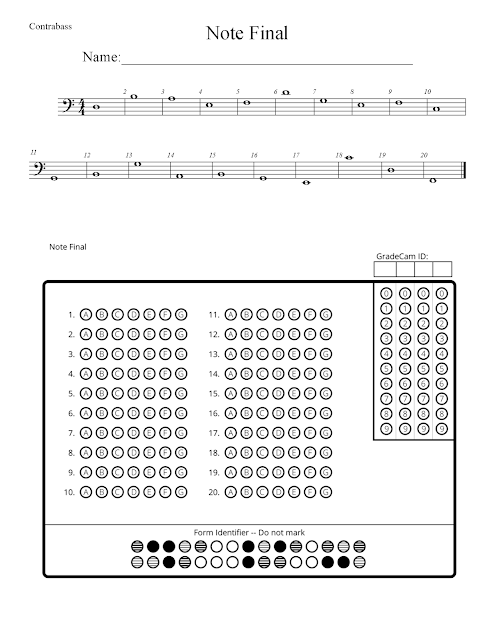


I have been using gradecam for a while but cannot seem to find the customizable options you are using. I cannot get more than 5 multiple choice options and I have no idea how to do the number grid format. I wonder if those are only available to higher subscription levels?
ReplyDeleteI do have an upgraded account, but I believe to you can customize with a basic free account. Create a new assignment - then click on the little box that selects all of the rows of bubbles. You will see new controls to the right - click on 'edit.' From that screen, you can make a number grid or add bubbles...take away bubbles...lots of options. I took some screen shots that show how to do this, but can't attach them to a comment. Feel free to email me if you want to see screenshots that show where the controls are: angela.harman@orchestraclassroom.com
DeleteSkibidi gyatt!!!
Delete